For anyone seeking a way to revolutionize their home streaming experience, knowing how to install Kodi on a FireStick can open up a world of entertainment possibilities. Kodi is celebrated as one of the most versatile media centers available today. Whether you’re new to the concept or looking to refine your streaming setup, this guide will walk you through every step of the installation process using accessible, layman-friendly terms.
Understanding Kodi and Its Benefits
What is Kodi?
Kodi is not just another media player. It’s an open-source software that allows you to access and organize your video, music, and photo collections seamlessly. Available for multiple platforms, Kodi can be customized with a variety of add-ons, making it a favorite among tech enthusiasts.
Its ability to support different types of content sources elevates Kodi’s versatility above simple playback software. Whether you’re streaming the latest blockbuster or reliving family moments captured on camera, Kodi keeps everything organized and easily accessible.
Quick Tip:
Discover premium UK TV channels with IPTV for UK channels and enjoy all your favorites.
Why Use Kodi on FireStick?
The Amazon FireStick transforms any TV with an HDMI port into a smart TV, and combining it with Kodi takes your entertainment possibilities to another level. You’ll have access to a world of streaming beyond traditional apps, and with a few configurations, you can tap into local media, IPTV services, or even live TV.
For users already invested in the FireStick ecosystem, integrating Kodi offers personalized control in a way that most pre-installed apps simply cannot compete with, allowing for schedule-free viewing habits.
Preparing Your FireStick for Kodi Installation
Enable Apps from Unknown Sources
Before diving into the installation process, the first step is to allow your FireStick to install apps from external sources. Here’s how:
- Go to ‘Settings’ on your FireStick home screen.
- Select ‘My Fire TV’ or ‘Device’ depending on your device model.
- Navigate to ‘Developer Options.’
- Turn on ‘Apps from Unknown Sources.’
Note that enabling this option is safe if you’re sure about the source of the app. For software like Kodi, which is well-regarded globally, the risk is minimal but always recommended that users download from reputable sources.
Install the Downloader App
The Downloader app is a reliable way to get APK files directly on your FireStick.
- From the FireStick home screen, go to the search icon.
- Type “Downloader” and install the app from the search results.
- Once installed, open the Downloader app.
With Downloader, you have a secure, easy way to download Kodi’s installation file without having to sideload through complex methods.
Installing Kodi on FireStick
Downloading Kodi Using Downloader
Now that your FireStick is ready, it’s time to download Kodi using the Downloader app:
- Open the Downloader app and click on the URL box.
- Enter the official Kodi APK link (make sure it’s the latest version).
- Hit “Go” and wait for the APK to download.
Once the download is complete, a prompt to install will appear. Follow the on-screen instructions, and within minutes, Kodi will be installed on your FireStick.
First Launch and Initial Setup
Upon first launching Kodi, you might be overwhelmed by the interface. Take your time to familiarize yourself with the categories and settings. The initial setup involves adjusting Kodi to match your personal preferences and tweaking settings for optimal performance.
If you encounter any buffering or playback issues, simple solutions often lie in network settings or optimizing Kodi’s performance through cache management.
Customizing Your Kodi Experience
Exploring Kodi Add-ons
Kodi’s real power shines through its vast library of add-ons. Think of these as apps within the app, each offering unique content or functionality. To install, navigate to the Kodi main menu and select the add-ons option. From here, you can access a repository of official Kodi add-ons.
Whether you want to watch live sports, access IPTV services, or enjoy classic films, there’s likely an add-on waiting to meet your needs. However, always ensure add-ons are from trusted sources to avoid security risks.
Managing Your Kodi Library
Organizing your media files can transform the way you view content. Kodi excels here, helping you categorize by genre, actor, or even theme—all automatically scanned from metadata. To start setting up your library, navigate to the relevant media category and follow the prompts to add content from your preferred sources.
Regular maintenance, like updating your library and cleaning up metadata, will enhance your Kodi experience by keeping your interface tidy and running smoothly.
Advanced Tips for Kodi on FireStick
Enhancing Performance with Kodi Build
What if customization feels overwhelming? Kodi builds simplify this by packaging pre-configured settings, add-ons, and skins. Installing a build can save time and offer a polished user interface. Many communities offer reliable builds compatible with FireStick.
However, be mindful of performance trade-offs on the FireStick due to limited resources. Always choose builds designed with lightweight efficiency in mind.
Using a VPN with Kodi
One can’t discuss Kodi without addressing privacy. A VPN (Virtual Private Network) is crucial for safeguarding your data when streaming through unofficial channels. More than just privacy, a VPN might help bypass geo-restrictions, unlocking content typically unavailable in your location.
Choose a reputable VPN service that offers fire stick compatibility and ensure it’s appropriately set up before engaging in streaming activities.
Additional Resources and Considerations
Finding the Best IPTV Service Providers
As you explore ways to enhance your Kodi setup, IPTV (Internet Protocol Television) is a standout option. With numerous service providers available, picking the right one can be challenging. Research is key here.
- Look for provider reviews and comparisons.
- Consider trial offers to test services before committing.
- Check for compatibility with the Kodi add-ons you wish to use.
The right IPTV service can indeed transform your IPTV viewing habits, making it a worthy addition for any serious Kodi user.
Exploring IPTV Reseller Opportunities
Finally, for those interested in the business side, becoming an IPTV reseller might be a lucrative opportunity. Research potential partners and programs that align with your goals and understand the market trends before investing your time and resources. The IPTV industry is growing, and there’s room for innovative entrepreneurs to make their mark.
Before You Go…
Whether you’re a Kodi newcomer or an experienced user looking to enhance your FireStick setup, there’s always something new to learn. The power of streaming lies in personalization, and with the right tools and a bit of patience, your entertainment experience will be more enriching and exciting. Remember, while technology can vastly improve our viewing habits, a little diligence always goes a long way in ensuring safety and maximizing enjoyment.
Frequently Asked Questions
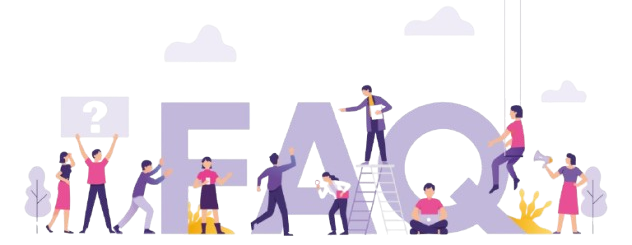
How do I update Kodi on FireStick?
The update process for Kodi is straightforward. Start by uninstalling the older version from your device. Then, follow the instructions provided earlier in this guide to download the latest version using the Downloader app.
Is it legal to use Kodi on FireStick?
Kodi itself is entirely legal software. However, the legality comes under scrutiny when add-ons bring pirated content. Always ensure you use legitimate sources to stay on the right side of the law.
Can I use Kodi on devices other than FireStick?
Yes, Kodi is available on multiple platforms including Windows, Mac, Linux, and even Android smartphones. The installation process varies, but the fundamental operation style remains consistent across devices.
Does Kodi affect my Internet speed?
While Kodi itself doesn’t impact internet speed, high-definition and live streaming consume more bandwidth, potentially slowing down other internet tasks. A robust internet plan is advisable for maintaining smooth streaming performance.
Why is Kodi buffering on my FireStick?
Buffering on Kodi could result from multiple factors, including low internet speeds, network congestion or even issues within the stream source. Regularly clearing cache and ensuring your internet connection is strong can help alleviate buffer issues.
What are the risks of using third-party add-ons?
Third-party add-ons may hold pirated and unsafe content, posing significant legal and security risks. It’s vital to conduct thorough research and ideally stick to official add-ons for a safe Kodi experience.
How do IPTV services integrate with Kodi?
IPTV services integrate through specific Kodi add-ons designed to handle IPTV links, allowing you to stream live TV. Ensure that the IPTV service you choose is compatible with your chosen add-on for seamless functionality.
Content Delivery Networks (CDNs) and IPTV Performance




