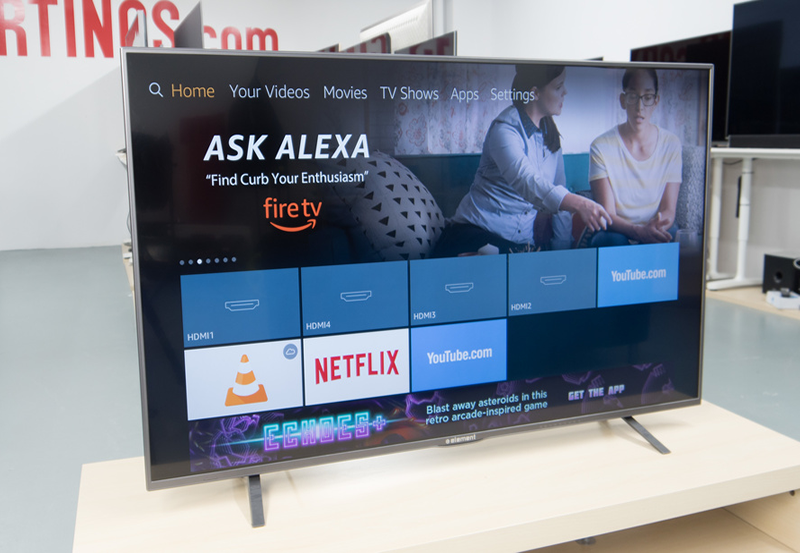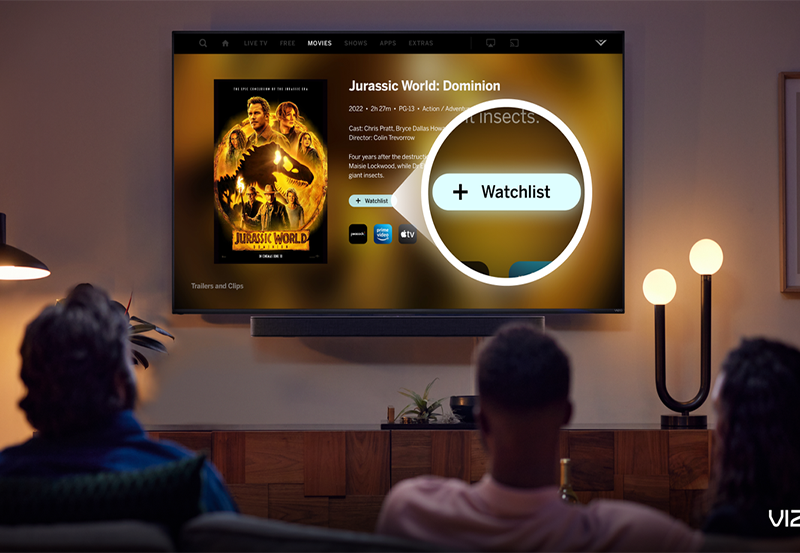Your MECOOL KM2 is more than just a typical streaming device; it’s a gateway to a world of endless entertainment possibilities. Whether you’re looking to stay updated with your favorite shows or explore a variety of streaming services, learning how to install apps on your MECOOL KM2 becomes essential. Let’s take a detailed look at how you can unlock the full potential of this device and transform your IPTV viewing habits by installing apps effortlessly.
Unboxing Your MECOOL KM2: First Steps
Before diving into app installations, it’s crucial to set up your device correctly. After unboxing the MECOOL KM2, ensure you have all the necessary components. This initial setup phase is where you prepare the device for endless possibilities.
Checking the Box Contents
When you open the box, you’ll find:
Pro Tip:
Get high-quality streams with Affordable IPTV services for a world-class viewing experience.
- The MECOOL KM2 device
- A power adapter
- An HDMI cable
- A remote control
- A user manual
Review each component, ensuring nothing is missing or damaged. This simple check can save a lot of time and hassle down the line.
Setting Up the Device
The setup process is straightforward but crucial. Connect the HDMI cable from the device to your TV. Next, plug in the power adapter to an outlet and connect it to your MECOOL KM2. Turn on the device and your TV, ensuring the right HDMI input is selected.
Configuring Basic Settings
Once powered on, you will need to configure your device. Follow on-screen instructions to select your language, connect to Wi-Fi, and log in with your Google account for Google Play Store access. These steps lay the foundation for easy app installations later.
Navigating the Google Play Store
The Google Play Store is your gateway to installing apps on your MECOOL KM2. This section covers navigating the platform to find and install the apps you desire.
Accessing the Play Store
From the home screen, locate the Google Play Store app. Use the remote to click and open it. This process provides access to a vast library of apps specifically tailored for Android TV.
Searching for Apps
Once inside the Play Store, the search functionality becomes your best friend. Use the search bar to type the app’s name or browse through categories to discover new apps. Accuracy in search terms will yield the most relevant results.
Installing Apps
When you’ve found an app, click on it to view more details. Here, you can see user reviews, screenshots, and more. If the app meets your needs, select the ‘Install’ button. The downloading and installation process will begin automatically.
Installing Apps Outside the Google Play Store
While the Play Store offers a wide array of apps, you may want to install apps not available on it. Learning how to sideload apps on your MECOOL KM2 can be beneficial.
Enabling Unknown Sources
To sideload apps, you first need to enable installations from unknown sources. Go to ‘Settings,’ then ‘Security & Restrictions,’ and turn on ‘Unknown Sources.’ This action allows your device to accept external APK files.
Downloading APK Files
Find the APK file using a browser on your MECOOL KM2 or transfer it from your computer via USB. Ensure the APK source is reliable to avoid any potential security risks.
Installing APK Files
Use a File Manager to locate the downloaded APK file on your device. Click on it, and a prompt should appear asking if you want to install the app. After accepting the necessary permissions, the installation will proceed.
Optimizing Your MECOOL KM2 Experience
With apps installed, enhancing your device’s performance ensures a superior viewing experience. From improving speed to managing apps efficiently, a few tweaks can transform how you use your MECOOL KM2.
Updating Installed Apps
Keep your apps up-to-date to benefit from the latest features and security patches. Regularly check the Google Play Store for any available updates. Updates often include performance enhancements that improve user experience.
Managing Installed Apps
Over time, you might accumulate many apps, some of which may no longer be necessary. Navigate to ‘Settings’ > ‘Apps’ to review and uninstall unused applications. A lean app list ensures your device runs smoothly.
Using a VPN for Enhanced Security
Consider using a Virtual Private Network (VPN) to bypass geo-restrictions and protect your privacy. Ensure compatibility with your device before installation. A VPN can dramatically enhance both security and access to apps otherwise unavailable in your region.
Recommended IPTV Service Providers for MECOOL KM2
The MECOOL KM2 is perfect for IPTV viewing, offering a new dimension of entertainment. Utilizing the best IPTV service providers can further augment your viewing experience, offering countless channels at your disposal.
Top IPTV Providers
- Provider A: Known for extensive sports coverage
- Provider B: Offers a vast library of international content
- Provider C: Popular for its proprietary streaming technology
Choosing the right provider depends on personal preferences and the type of content you wish to access. Analyze the features, pricing, and reviews of these providers to make an informed decision.
Exploring IPTV Resellers
For added flexibility, consider IPTV resellers who offer tailored packages and competitive pricing. Resellers can provide unique offerings not available directly from service providers.
Sustaining Longevity: Maintenance Tips for Your MECOOL KM2
Regular maintenance ensures long-term functionality and peak performance. A well-maintained MECOOL KM2 operates efficiently and delivers consistent entertainment satisfaction.
Regular Software Updates
Keep your system software updated to ensure compatibility with apps and installation of security patches. Firmware updates are crucial for maintaining system stability and performance.
Cleaning and Care
Keep your device dust-free and ensure proper ventilation. Avoid exposing the device to extreme temperatures or moisture. These preventative steps can extend the lifespan of your MECOOL KM2 significantly.
Technical Support and Troubleshooting
Familiarize yourself with common troubleshooting techniques or contact customer support for complex issues. Prompt assistance minimizes downtime and enhances user experience.
Enhancing User Engagement through Customization
Personalize your home screen and app arrangement to suit your viewing preferences. Customization can make navigation for frequently-used apps faster, optimizing your user experience.
Rearranging App Icons
Long-press an app icon on the home screen and drag it to your preferred spot. This method can prioritize access to frequently used apps. Simple, yet highly effective.
Creating App Folders
Group similar apps within folders for a cleaner, more organized home screen. Select an app, hover over another app until they merge into a folder. This organization improves ease of access.
Theme and Display Adjustments
Adjust settings to personalize the theme and display preferences for better visual experience. Experiment with different themes and display configurations to find what suits best.
Frequently Asked Questions
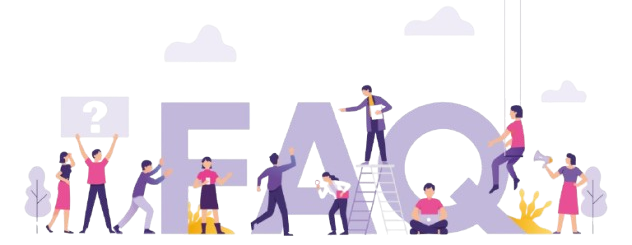
Can I install any Android app on my MECOOL KM2?
While many apps are compatible, some designed for mobile devices may not function optimally on Android TV platforms.
Do I need a Google account to download apps?
Yes, a Google account is necessary for accessing and downloading apps from the Google Play Store.
What are the recommended VPNs for MECOOL KM2?
Look for VPNs with Android TV compatibility, such as NordVPN, ExpressVPN, or CyberGhost, for best results.
How do I ensure I select the best IPTV service provider?
Consider factors such as channel lineup, streaming quality, customer service, and pricing to make an informed choice.
Is sideloading apps on the MECOOL KM2 safe?
Yes, but it’s essential to download APK files from reputable sources to prevent any security risks.
Why is my MECOOL KM2 running slower lately?
A slow device might need an app update, removal of unused apps, or a simple system restart to restore normal speed.
As you embark on this journey with your MECOOL KM2, keep in mind the wealth of potential it holds. From app installations to maintaining optimum performance, you’re well on your way to transforming your IPTV viewing habits. So go ahead, explore, and enjoy every viewing encounter.