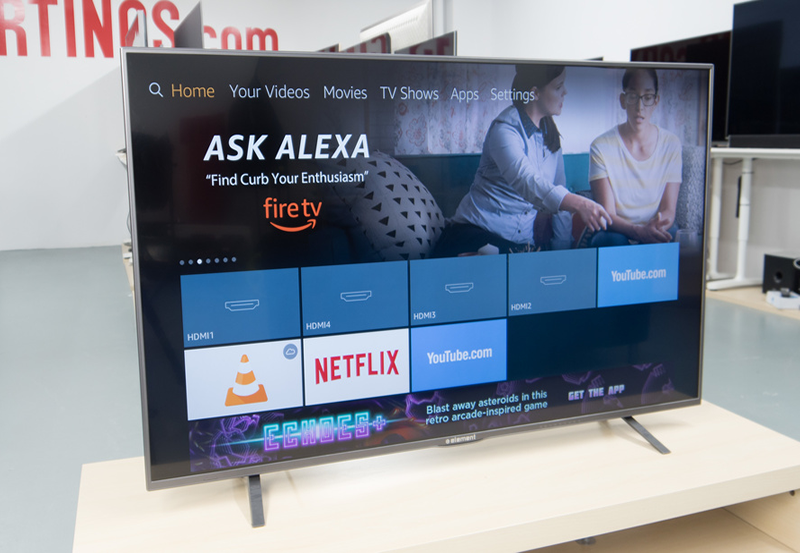As the world of digital entertainment evolves, the way we consume content has transformed significantly. With advancements in technology, smart TVs have emerged as a popular medium for streaming movies and shows. Among these, Panasonic Smart TVs stand out for their robust features and user-friendly interface. Whether you’re a tech-savvy user or someone new to smart TVs, understanding how to stream your favorite content on a Panasonic Smart TV can greatly enhance your viewing experience. In this article, we will explore step-by-step methods to maximize your entertainment choices through this device.
Setting Up Your Panasonic Smart TV for Streaming
Connecting to the Internet
To stream content seamlessly, you first need to connect your Panasonic Smart TV to the internet. Most models come with built-in Wi-Fi, making this process straightforward. Start by navigating to the settings menu using your remote control. Under ‘Network,’ opt for the ‘Wi-Fi’ option.
If you prefer a wired connection, use an Ethernet cable to link your TV directly to the router. Each method has its advantages; Wi-Fi offers convenience, while Ethernet generally provides a more stable connection.
Quick Tip:
Never miss a live event again! Subscribe to Affordable IPTV services for sports enthusiasts worldwide.
Accessing the Home Screen
The home screen is your gateway to apps and functions on a Panasonic Smart TV. Once your TV is connected to the internet, press the ‘Home’ button on your remote. This action will launch the main dashboard where various pre-installed and downloadable apps are accessible.
Familiarize yourself with the home screen layout. You’ll find categories such as ‘Movies,’ ‘Shows,’ ‘Games,’ and ‘Apps.’ With a bit of exploration, this interface becomes intuitive, enabling you to find your desired content with ease.
Downloading Streaming Apps
Navigating to the Apps Market
The apps market on Panasonic Smart TVs hosts a range of streaming services. To access it, select ‘Apps’ from the home screen. Once there, you’ll see a selection of popular streaming apps like Netflix, Amazon Prime Video, and Hulu.
These apps can be downloaded by clicking on their icons and choosing ‘Install.’ Depending on your internet speed, the installation might take a few moments, so patience is key here.
Adding New Streaming Services
Some streaming platforms might not come pre-installed, but they’re often available for download from the apps market. Use the search feature to find and add services that match your interests. Once installed, these apps will appear on your main dashboard for quick access.
Personalizing your TV with the streaming applications you love is crucial. It tailors the TV to provide content recommendations based on your viewing habits, offering a customized entertainment experience.
Exploring IPTV Options
Understanding IPTV
IPTV, or Internet Protocol Television, allows viewers to stream television content over the internet rather than traditional terrestrial, satellite, or cable formats. It opens up a world of possibilities for accessing diverse programming at your convenience.
This technology supports live TV, video on demand, and time-shifted media. IPTV services often enhance your Panasonic Smart TV experience, broadening the spectrum of available content.
Choosing the Best IPTV Service Providers
The market is bustling with IPTV service providers, each promising a wide array of channels and features. Key factors to consider when selecting an IPTV provider include reliability, range of channels, and customer support.
- Examine customer reviews and ratings to gauge reliability.
- Ensure the service offers channels you regularly watch.
- Check for user-friendly customer support services.
Partnering with IPTV Resellers
Engaging with IPTV resellers is another pathway to embracing IPTV. Resellers distribute IPTV services, making them accessible to a wider audience. They can introduce you to service options that suit your preferences and budget.
Transform your IPTV viewing habits by exploring reseller recommendations. They typically provide personalized packages and special deals, adding value to your streaming setup.
Resolving Common Streaming Issues
Troubleshooting Connectivity Problems
Occasionally, streaming may be interrupted by connectivity issues. When this happens, conduct a quick check of your internet signal and Wi-Fi strength. Try moving your router closer to the TV, or consider purchasing a Wi-Fi extender.
If these measures don’t resolve the issue, resetting the router and reconnected the TV to the internet often works. A stable connection ensures uninterrupted access to your favorite shows and films.
Handling App Crashes and Freezes
App crashes can be frustrating, but they’re typically easy to remedy. Start by updating your apps. Navigate to the apps market, select the app in question, and choose ‘Update.’
Clearing the cache can also help. Access ‘Settings’, go to ‘Apps’, select the problematic app, and hit ‘Clear Cache.’ If all else fails, uninstall and reinstall the app to give it a fresh start.
Enhancing Your Viewing Experience
Utilizing Picture and Sound Settings
Panasonic Smart TVs come with advanced picture and sound settings to optimize viewing. Access these through the ‘Settings’ menu under ‘Picture’ and ‘Sound’ categories.
Experiment with aspects like brightness, contrast, and sound modes to find your ideal setup. This customization ensures every movie or show is presented in the highest quality available.
Connecting External Devices
To further enrich your streaming experience, consider connecting external sound systems or devices. Panasonic Smart TVs feature multiple HDMI and USB ports for this purpose.
By linking a soundbar or home theater system, you can achieve an immersive audio experience that matches the high-definition visuals of modern TV shows and movies.
The Future of Streaming on Panasonic Smart TVs
The landscape of streaming is continually evolving. As Panasonic continues to innovate, future smart TVs will likely integrate more AI capabilities, offering users sophisticated content recommendations and interactive features.
Staying informed about these developments will allow you to make the most out of your Panasonic Smart TV, ensuring it remains a centerpiece of your home entertainment setup for years to come.
Frequently Asked Questions
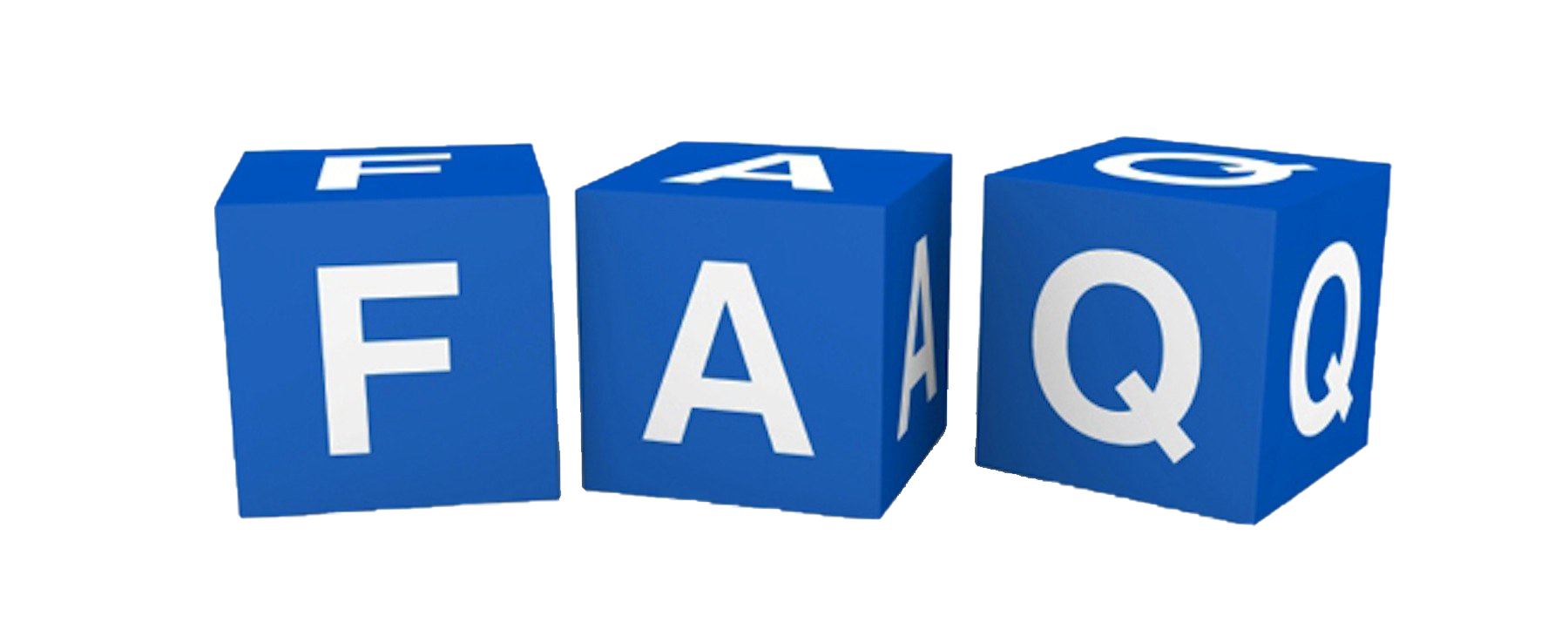
How do I update apps on my Panasonic Smart TV?
To update apps, head to the apps menu on your home dashboard. Select an app, and if an update is available, you’ll see an ‘Update’ option. Proceed by selecting it and the app will update automatically.
Can I download third-party apps not available in the Panasonic App Market?
Typically, Panasonic Smart TVs only allow app downloads through their official app market. It’s recommended to stick with these options for security and compatibility reasons.
What should I do if my Panasonic Smart TV won’t connect to Wi-Fi?
First, ensure your Wi-Fi network is working with other devices. If it is, restart your TV and modem. If the issue persists, consult Panasonic’s customer support for further assistance.
Is it possible to cast content from my smartphone to my Panasonic Smart TV?
Yes, many Panasonic Smart TVs have casting features. Ensure both your phone and TV are on the same Wi-Fi network, then look for the cast icon on your phone’s video apps to connect.
How do I manage subscriptions to streaming services on my Panasonic TV?
You manage subscriptions directly through the app or service website. Your Panasonic Smart TV acts as a portal, but the subscription details are handled by the service provider itself.
Skyworth Smart TV Maintenance: Tips for Long-Lasting Performance