Imagine coming home after a long day, ready to unwind with your favorite show on your Sanyo Smart TV, only to find it won’t turn on or is stuck buffering. Frustrating, right? This article is your go-to guide for troubleshooting common Sanyo Smart TV issues, helping you transform those woes into seamless entertainment experiences.
Understanding Your Sanyo Smart TV
Your Sanyo Smart TV is a sophisticated piece of technology, designed to offer a wide range of features beyond traditional television viewing. However, like all technology, it can occasionally run into glitches.
Basic Components of Your Sanyo Smart TV
Before diving into troubleshooting, it’s helpful to understand the basic components of your TV. This knowledge can guide you through identifying the root cause of a problem.
Smart Advice:
Catch every touchdown, goal, or slam dunk with IPTV for sports lovers, built for non-stop sports excitement.
- Display Panel: The screen where everything visualizes.
- Input Ports: Where you connect external sources like set-top boxes and game consoles.
- Remote Control: Your interface for navigation and control.
- Software System: Manages apps, settings, and more.
Understanding Smart Features
Smart TVs come with built-in apps, internet connectivity, and other features that enhance viewing. Yet, these smart features can sometimes contribute to the issues users face.
Common Connectivity Issues and Solutions
Connectivity problems are among the most frequent complaints from Smart TV users. Here, we’ll address solutions to these disruptive challenges.
Wi-Fi Connection Problems
When your Sanyo TV can’t connect to Wi-Fi, it might be due to router issues or software settings. Check if other devices connect, ensuring the problem isn’t your network.
Steps to Reconnect to Wi-Fi
- Restart your router and TV.
- Update your TV’s firmware.
- Check the network name and password for accuracy.
- Reduce the number of devices on the network to see if bandwidth issues are the problem.
Ethernet Problems
If you prefer a wired connection, ensure your Ethernet cable is correctly inserted. This simple check can often negate bigger worries.
Picture and Sound Problems
Issues with picture or sound can severely impact your viewing experience. Let’s explore some effective tactics to tackle these problems.
Picture Quality Issues
Poor picture quality often stems from incorrect settings or cable issues. Begin by adjusting settings such as brightness and contrast.
Addressing Picture Issues
- Use HDMI cables that support high-quality signals.
- Enable “Game Mode” for compatible external devices to minimize lag.
- Access the settings menu and select preset viewing options depending on what you’re watching.
Sound Problems
If your TV’s sound is distorted or not present, check the audio output settings and external speaker connections.
Fixing Sound Issues
- Ensure “Mute” isn’t accidentally on.
- Test using various audio outputs to see if speakers or internal errors are involved.
- Update the TV’s firmware to solve compatibility problems.
Apps and Smart Features: Troubleshooting Tips
Getting apps to work flawlessly is central to the smart TV experience. Here’s how to ensure your apps remain functional and fast.
App Crashes or Fails to Load
When an app suddenly stops working, it can often be due to outdated software or temporary glitches.
Solving App Issues
- Clear the app cache to improve performance.
- Uninstall and reinstall problematic apps.
- Check for software updates that might impact functionality.
Lagging or Unresponsive Smart Features
The responsiveness of smart features can dramatically affect usability. To combat lagging, consider reducing app usage during excessive load times.
Updating Firmware and Software
Keeping your Sanyo Smart TV up to date is essential for smooth operation. Periodic firmware updates can solve bugs and improve performance.
Steps to Update Firmware
Follow these steps to update your TV’s firmware manually or automatically, ensuring you’re always enjoying the latest improvements.
Manual Update
- Navigate to the settings menu and select “Software Update.”
- Select “Manual Update” and follow on-screen instructions.
- Ensure your internet connection is stable during the update.
Benefits of Regular Updates
Consistent updates promote better security and increased feature enhancements. Don’t delay these vital processes.
Optimizing Your IPTV Experience
For those utilizing IPTV services, a smooth experience is paramount. Integrate the best IPTV practices for a seamless viewing experience.
Best IPTV Service Providers
Choosing the right IPTV service provider can transform your viewing habits. Look for providers offering reliable service and a robust channel lineup.
Factors to Consider
- Crisp picture quality and minimal buffering.
- Competitive pricing and subscription plans.
- User-friendly interfaces and customer support.
Working with IPTV Resellers
IPTV resellers can provide tailored packages and closer customer service. Collaborate wisely based on reviews and market reputation.
Final Thoughts on Troubleshooting Your Sanyo Smart TV
Embarking on a troubleshooting journey shouldn’t be daunting. While technology isn’t flawless, many common issues with your Sanyo Smart TV are straightforward to address with a practical, hands-on approach. Now that these mysteries are demystified, you can focus on what truly matters—enjoying endless entertainment!
Frequently Asked Questions
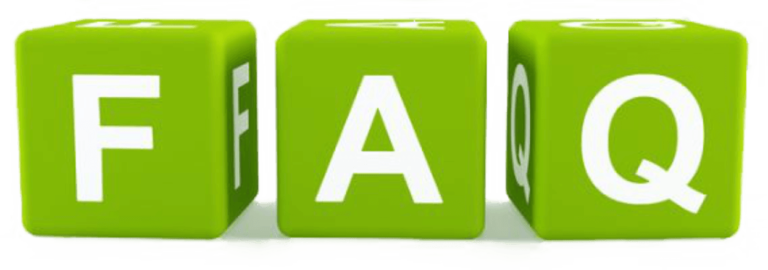
Why won’t my Sanyo Smart TV turn on?
Ensure the power cable is securely connected and the outlet is functional. A reset may be required by unplugging the TV and leaving it unplugged for a few moments before restarting.
How do I fix a flickering screen?
Flickering can originate from loose cables or incorrect settings. Double-check HDMI connections and adjust display settings through the TV menu.
What should I do if my remote isn’t responding?
First, replace the batteries. If the issue persists, ensure nothing obstructs the sensor and consider a factory reset of the TV.
How can I improve streaming quality on my Sanyo Smart TV?
Enhance streaming quality by optimizing your internet connection, reducing network traffic, or considering a higher-speed ISP plan.
Can I use a universal remote with my Sanyo Smart TV?
Yes, universal remotes are generally compatible with Sanyo TVs. Just ensure they are programmed correctly according to the manufacturer’s guidelines.
Comparing IPTV Services for PS5 Users




